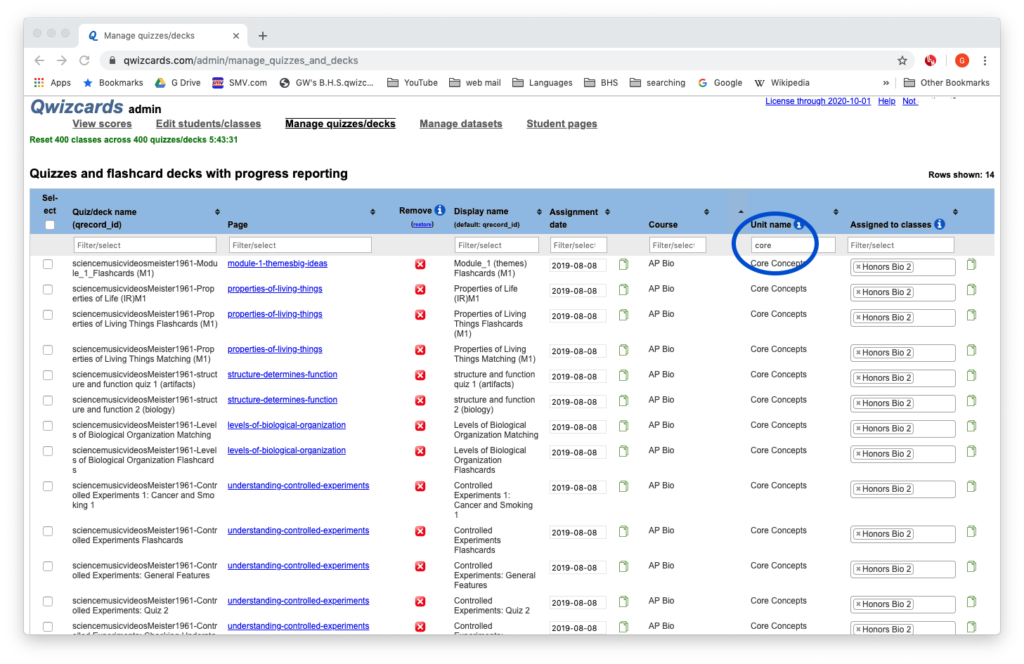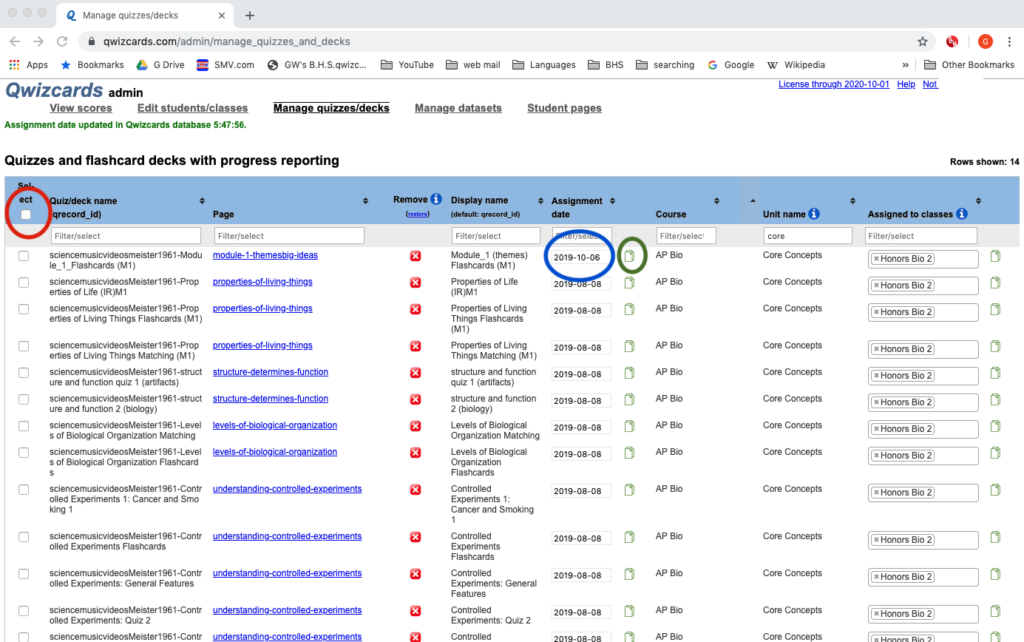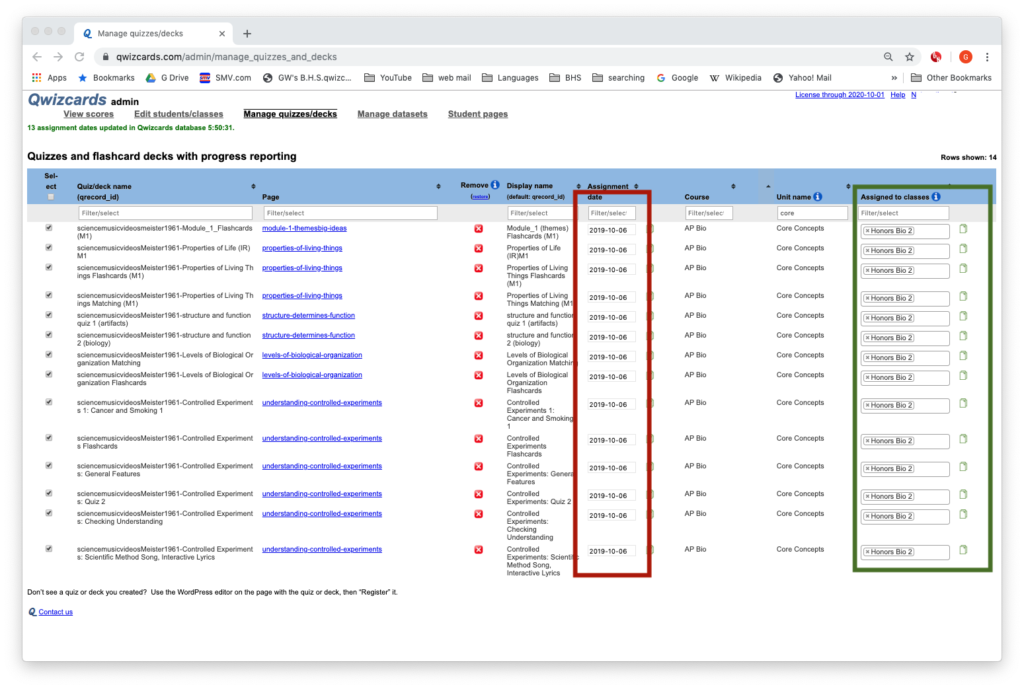Whatever your teaching context, Learn-Biology.com will help you to support your students in learning the biology content you want them to learn. The lessons on this page will show you how.
Lesson Menu
- Overview of the sciencemusicvideos AP Biology Course
- Setting Up your classes and registering your students
- Giving your students assignments
- Checking Scores
- Organizing assignments by date
Lesson 1. Overview of the sciencemusicvideos AP Biology Course
LESSON 2. Setting Up Your Classes and Enrolling Your Students
Your account at qwizcards.com/login is what you’ll use to set up your classes and assign quizzes and flashcard decks to your students. To get started, you need to set up your classes and register your students. It’s incredibly easy
To start, log into your account at qwizcards.com/login. After that, it’s 3 steps.
STEP 1: Click the “Add new class” button.
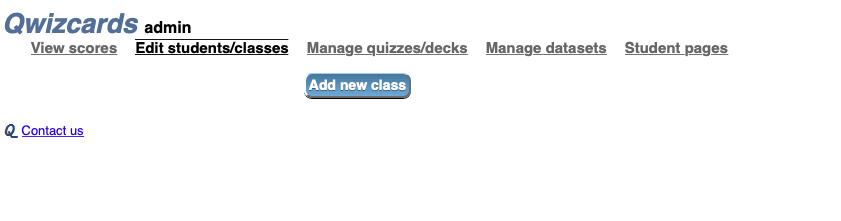
STEP 2: Give your class a name by typing a name into the “New Class Name” field. Then make up a registration code. It can be anything that’s unique in our system, and we’ll let you know if it’s not. A lot of teachers use their school’s mascot, followed by the period of the class that they’re teaching. Fill in your own information until it looks like what’s shown below.
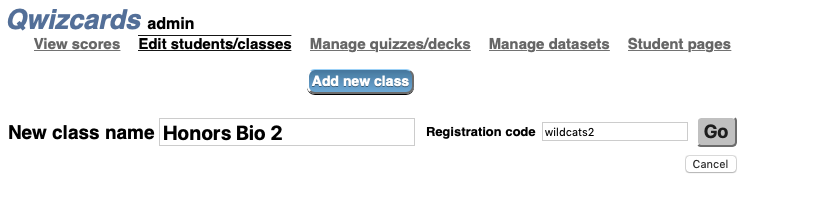
Then click the “Go” button.
Congratulations! You’ve set up your first class. A successful result is shown below. If you have two or more classes, just repeat steps 1 and 2 above.
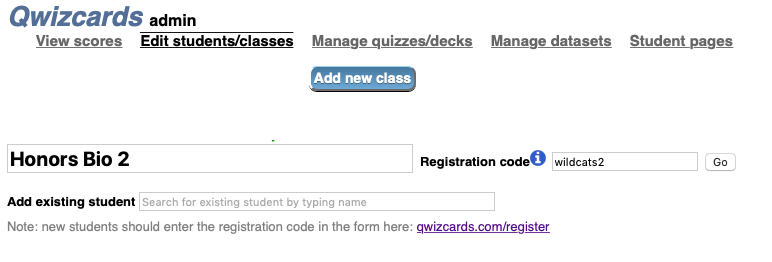
STEP 3: Now you have to get students into your class. The way you do that is by emailing them the registration code (which is “wildcats2” in the example above) and the following link: https://qwizcards.com/register (link opens in a new tab).
When they get to that page, what they’ll see is this.
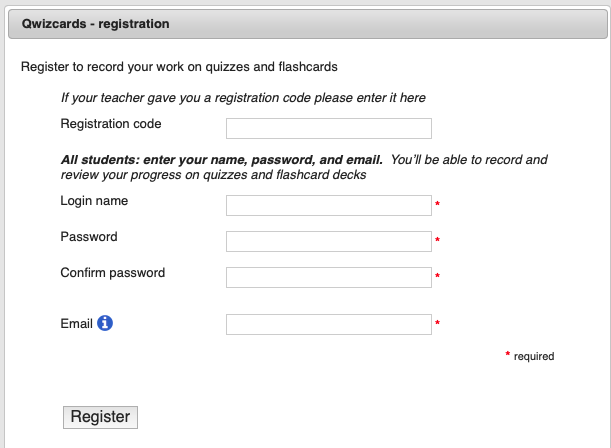
Instruct your students to enter your class registration code into the “Registration code” field, and then to complete the rest of the information.
If you want to, just cut the text from the sample email below, adjust as needed, and send it to your students.
Dear Students,
We’re going to start working on a series of online, interactive lessons on a website called sciencemusicvideos.com. In order to be able to do this, you need to register in a form at a companion website (qwizcards.com/register). Registration is how you’ll be able to complete the interactive quizzes and flashcards. It’ll also let me give you credit for the work you’ve done (because I’ll be able track the work that you’ve done).
To register, please go to
https://qwizcards.com/register
When you get there, please enter “[YOUR CLASS CODE]” into the “Registration Code” field at the top. Then fill in the rest of the information and click the “Register” button.
That’s it. Please take care of this as soon as possible. I’ll be sending you instructions for our first activity in the next email.
Thanks!
YOUR NAME
That’s it. Next time you’re in qwizcards.com/admin go to “Edit students/classes.” Your classes should be filled with your registered students.
Lesson 3: Assigning Your First Assignment
Introduction: Student Learning Guides
Once you’ve set up your classes, the next thing to do is to assign work.
The best way to do that is to use the learning guides we have for each tutorial.
The learning guides are handouts that guide your students through the tutorials, and they make your students do things like summarize what they’ve learned, or label diagrams, or compare one process to another. I wrote them for my students. Even if you can’t collect them (because of the school closures forced by this crisis), they’ll make things very easy for you, and they’ll deepen the learning for your students. Each one ends with a crossword puzzle, which is not only fun, but very good for vocabulary review.
You can assign work without these learning guides, but because they make everything so easy, I’m going to start by showing you to assign work with the learning guide.
STEP ONE: Set up a blank email to send to your students.
STEP TWO: Get links to your first assignment.
Click the Tutorial guide menu on sciencemusicvideos.com
The table on top is for AP Bio. The second table is for a more traditional college sequence. In either table, scroll until you find the module that you want your students to complete.
On each table, the second column (in black, bold text) is a link to a specific student learning guide. Click it. Depending on your preference, you can send your students a Google Doc, a Word document, or a pdf. I’m having my students do the Google doc and then submit it to me through my Google classroom. Copy the address for that learning guide page into your clipboard, and paste it into the email that you’ll send to your students.
The third column (in blue) is a link to the tutorial itself. Copy and paste that link into the same email.
STEP THREE: Compose your email and send it to your students
Put together an email with instructions to your students. The email should include both links. Just tell your students to use the learning guide to complete the tutorial. Let your students know that you’re gonna be able to check on their completion of all the quizzes and flashcards that they’ll do as they complete the student learning guide. If you want to, you can also tell them that you’ll evaluate the learning guide itself.
Here’s a template for an email. Replace the material within brackets with your own particular information.
Dear Students,
Today, we’re going to learn some biology at a website called sciencemusicvideos.com. This is the website that I asked you to register for in my last email. If you haven’t done that yet, please go to https://qwizcards.com/register and complete the registration form.
Sciencemusicvideos.com does have science music videos, but it’s mostly about interactive learning for biology. Your job is to complete an interactive learning module about [TOPIC], which you can find at [LINK FOR THE module].
This [link or attachment] [choose from attached Word document, link to the Google Doc, link to pdf] will guide you through this module. You can print it out and write out the answers, then scan it and email it back to me. Or you can complete the whole thing electronically.
The module has short readings, followed by quizzes and flashcards. As you read and complete the quizzes and flashcards, complete the handout as well.
Your assignment is to complete this entire module. You need to complete each of the quizzes quiz on each page. In these quizzes, if you get questions wrong, they come back to you, so keep working until you’re done. I’ll check your work online on [date]. I also want you to email the completed student learning guide back to me, and I’ll grade that too.[or submit it to me via google docs or classroom, etc.]
On [date], I’ll send you instructions for another module, so make sure you get this one done.
Good luck! Stay healthy.
Sincerely
[YOU]
Just cut and paste that into an email of your own, making whatever adjustments you need.
That’s it. Send that email to your students, and you’ve assigned them work. There’s nothing else to do. I’ll show you in the next video how to check their scores with our teacher tools.
ALTERNATIVE METHOD: NO STUDENT LEARNING GUIDE
Now, I think that you’ll have an easier experience if you use the student learning guides. But you can also just have your students complete the tutorials without the guides and without any writing.
If that’s what you want to do, then use the AP BIO/College Bio menu at sciencemusicvideos.com to find the learning module that you want your students to complete.
Find it. Grab the address. Paste that into an email, and send it to your students. In your email, tell them that you’ll be able to check on their completion of all the quizzes and flashcards that they’ll do as they complete the module.
That’s it.
So, ASSIGN SOME WORK. IN the next lesson, I’ll show you how to check students’ scores.
Lesson 4. Checking Students’ Scores
In the previous two lessons, you
- Enrolled students in your classes
- Assigned some work
In this lesson, you’ll learn how to check students’ scores.
Start by logging in to your account at qwizcards.com/login
- The default view should be “view scores.” But if it’s not, just click the “view scores” tab in the top left of your screen
- Here’s what I’m seeing for my most recently assigned unit (it’s not due yet, so there are a lot of blanks). You’ll see your students’ names on the left (blanked out here for privacy). The columns with the slanted blue text have the name of each quiz, the date you assigned it, the number of questions, and the name of the unit that this quiz is in.
The student score that’s shown below the column header is presented as a fraction. The numerator is the number of questions the student answered correctly. The denominator is the total number of questions.
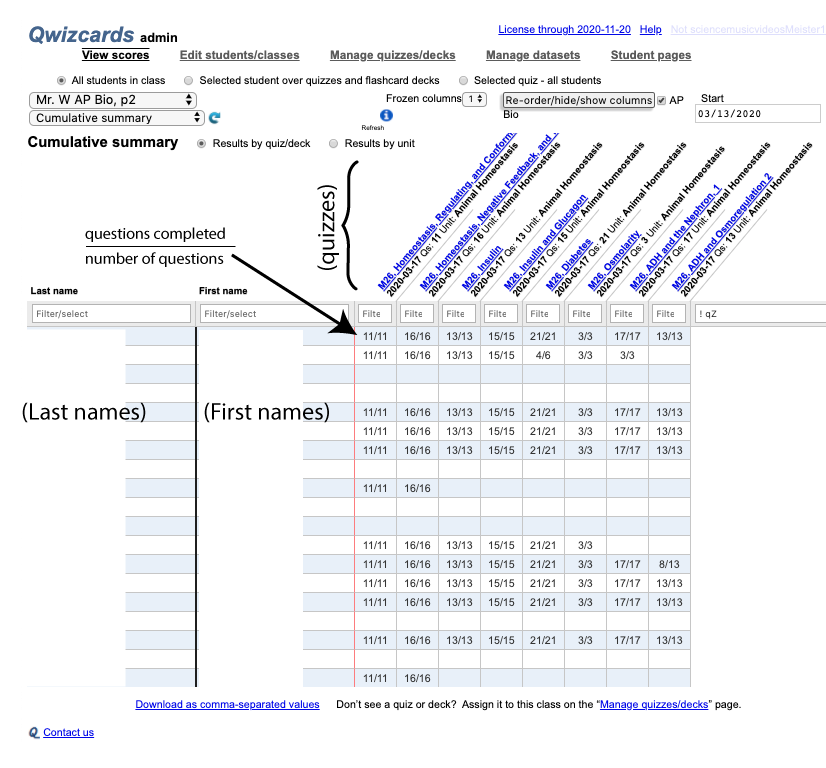
- I never enter grades for individual quizzes. Instead, I view my students’ performance on an entire unit. Note that what we call a “unit” in sciencemusicvideos can be a topic in the AP Bio curriculum. You can see this below: sciencemusicvideos units such as “Animal Homeostasis,” “Evidence for Evolution,” “Phylogeny,” and so on are all AP Bio topics). To view by sciencemusicvideos units, instead of individual quizzes, click the unit button (circled in red). You can also filter by the start date (circled in green). And you can control the number of frozen columns on the left side (circled in blue)
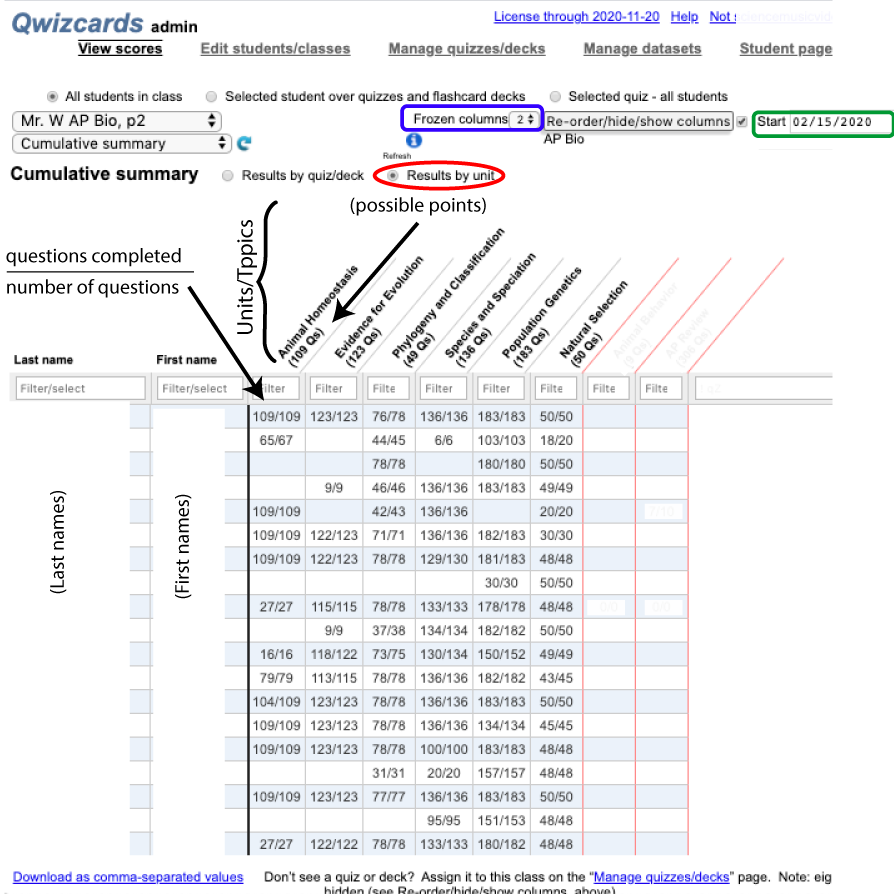
- If you want to adjust the order of the columns (for either units or quizzes), click the “Re-order/hide/show columns” button (circled in red). That brings up the window below. Click the “initial” checkbox (the column label is in the blue rectangle) to bring an item up to the top. Click “hide” to hide it. Drag units up and down until they appear in the order you want.
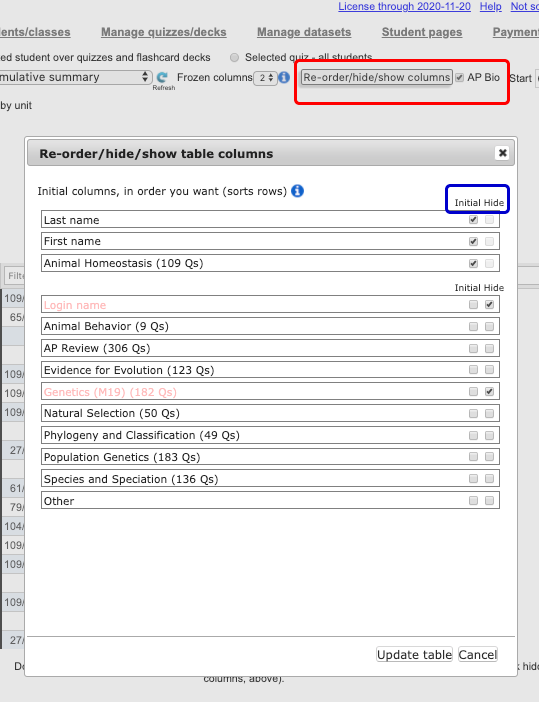
- When you’re looking at your students’ scores, you’ll notice that their last name is a hyperlink, colored blue (this is not shown above for privacy reasons). To see a single student’s scores, click their name. This brings up a single student view, shown below.
We have hundreds of quizzes and flashcard decks, so for this view to be manageable, you have a couple of options. Use the unit pulldown menu (in red) to select any unit. This will show you the student’s score for that unit in the upper green progress bar. The lower green progress bar shows points accrued for the entire course (which can vary, based on which units you assign). If you click “Filter table” (blue rectangle), you’ll only show the quizzes in that unit.

Note that students can see their scores in a view that’s identical to what’s shown above. The can access their scores from within any quiz through a “My Scores” link. Encouraging your students to check their own scores (and to become responsible for their own progress) will save you a lot of time.
Lesson 5. Assigning Specific Dates to Assignments
To make the “View scores” view in qwizcards look manageable, I suggest that you assign dates to the quizzes you assign to your students on an ongoing basis. Here’s how.
STEP 1: Start by selecting a unit. You do this by typing the name of a unit in the field I’ve circled in blue below. You can scroll the list to see the names of all the units.
STEP 2: In the top row of this selection, change the date (blue circle below). Then select the entire set by clicking the checkbox on the far left (red circle below). then click the green “date clone” button (green circle below) to clone this date to everything in the selected set.
SUCCESS! Here’s what success looks like.
For all of the quizzes in the selected unit, you’ve assigned your classes and a date.
HELP IS AVAILABLE
If you need some help getting any of this set up, please contact Mr. W by clicking this link. I’m always happy to set up a call to help you get started, or just to talk about teaching biology.